How to Fix Screen ResolutionUpdated a year ago
- Make sure the Magic Link is plugged in and your car is on
- Go into your phone's wifi and connect to the Magic Link Wifi network (the name of this network will be 99% similar to the bluetooth name) you may be prompted to enter a password, if so, please enter 12345678
- Once it is connected, Open up your web browser and enter 192.168.50.2 in the browser (if you have any issues here clear the cache on your phone)
- Enter your car details
- Select settings in the bottom right
- Change video resolution to 1280x720
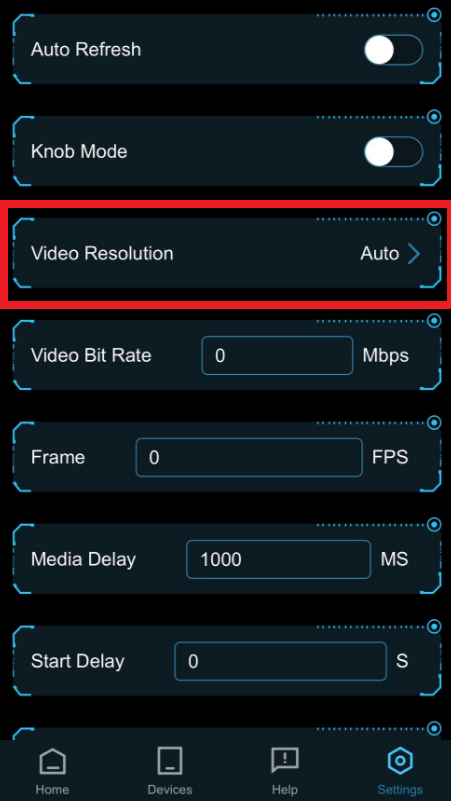
If you are still experiencing issues after completing the steps above, please reach out via our contact form and select Software Update Request. We have a new software version that will resolve this issues with an over-the-air software update.