How to Use a SIM CardUpdated a year ago
Establish a reliable connection on your Magic Box 2.0 by following this simple guide on inserting your Sim Card and connecting it to the Magic Box 2.0.
- Insert SIM Card as shown in the photo, Chip side facing UP.
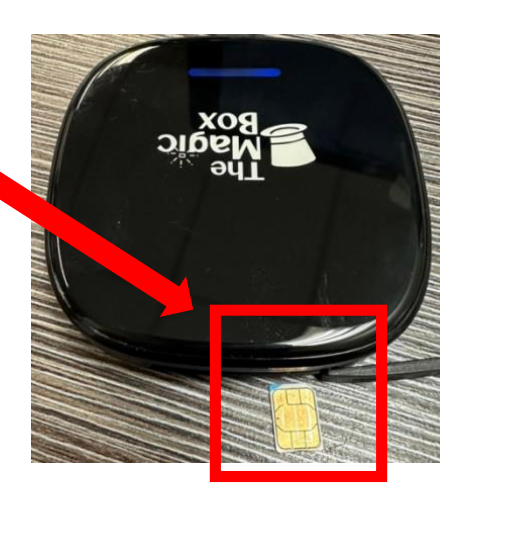
- Locate the Normal Settings app and select it.
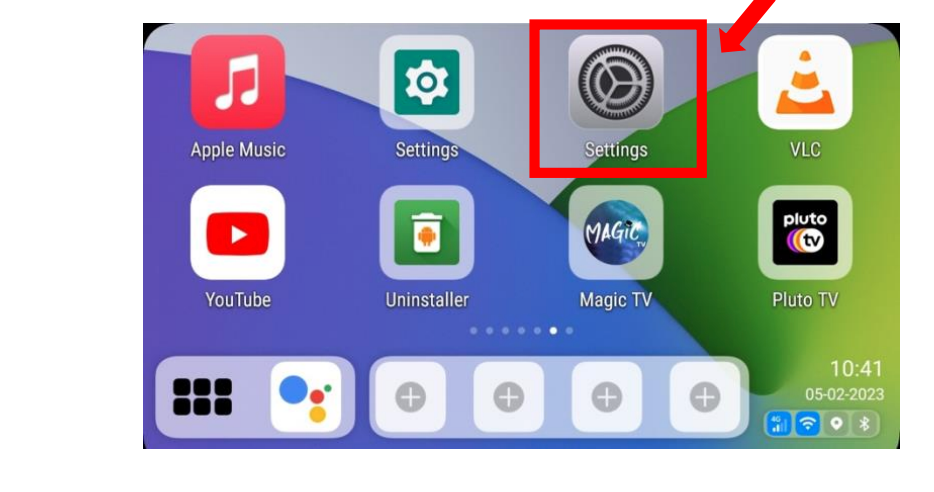
- Select Mobile Data
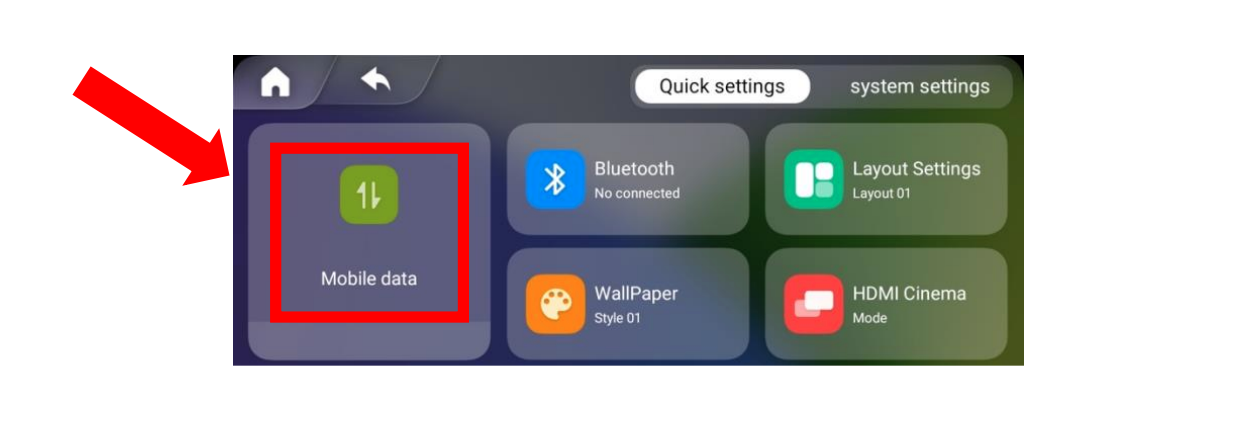
- Make sure Mobile Data is turned on and your SIM card should display numbers at the bottom if it is correctly being read, along with GREEN LTE circle in the middle.
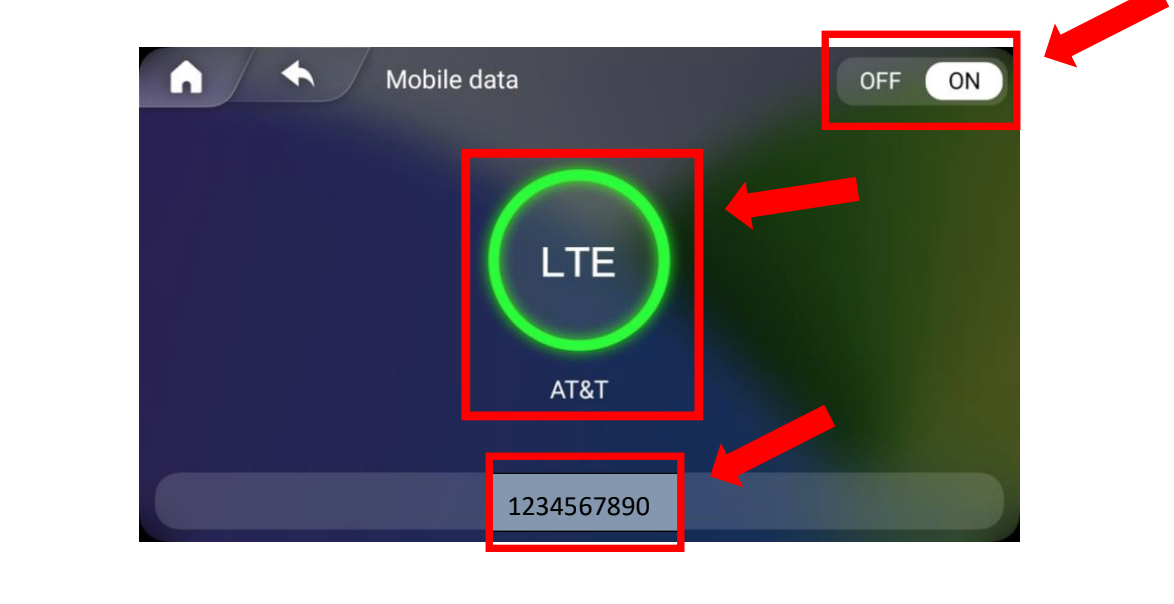
- Return to Home Screen -> Check to see if SIM is being read in bottom right-hand corner of the screen.
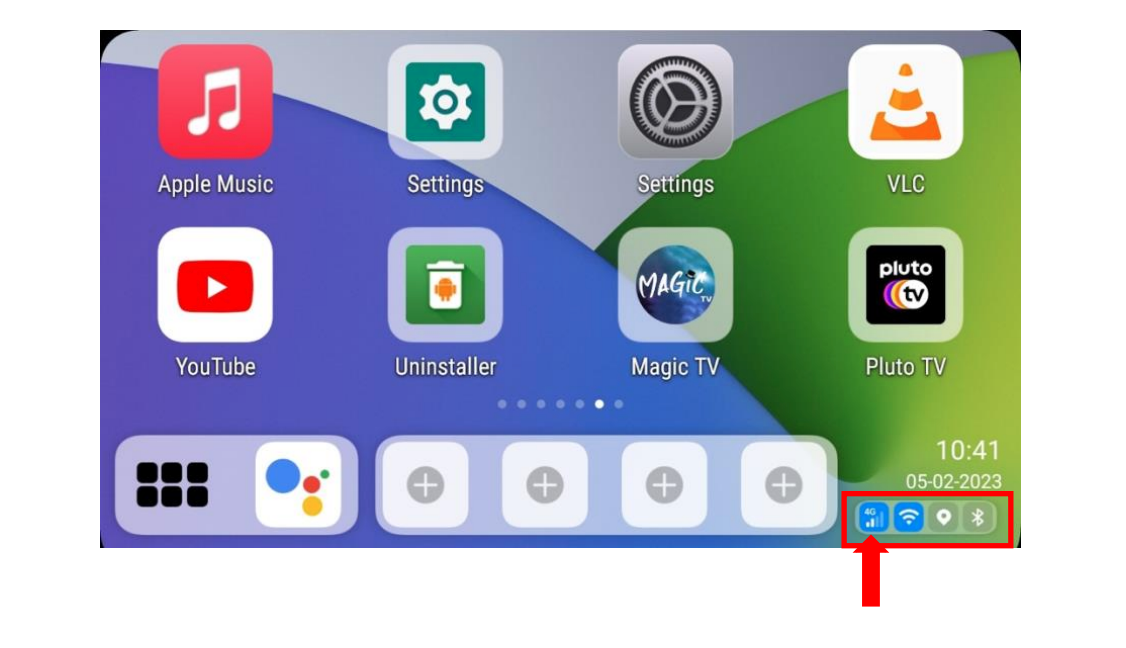
- If some reason your SIM Card is still not working, and you can’t access the internet please do the following:
1. Turn off Wi-Fi and leave mobile data on in the settings.
2. Go to advanced settings -> Network and Internet -> Mobile Network -> Advanced settings -> Access point names -> Press + button- > input name text.
3. Before you leave information APN page -> press the three buttons on the top right- > press save.
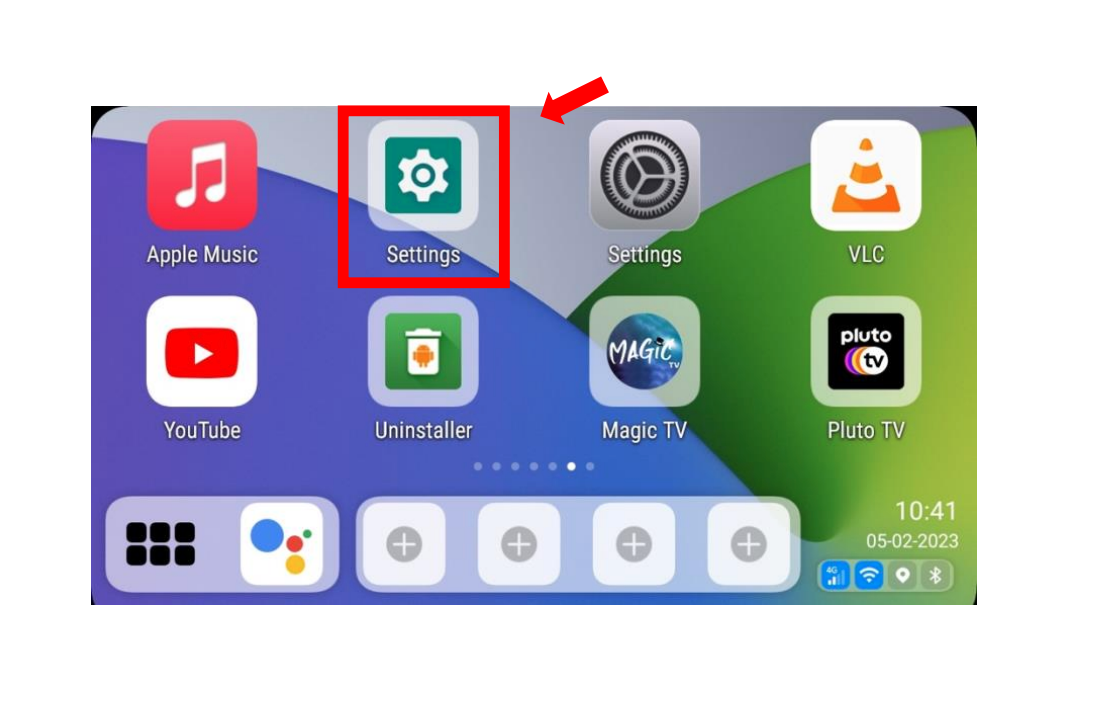
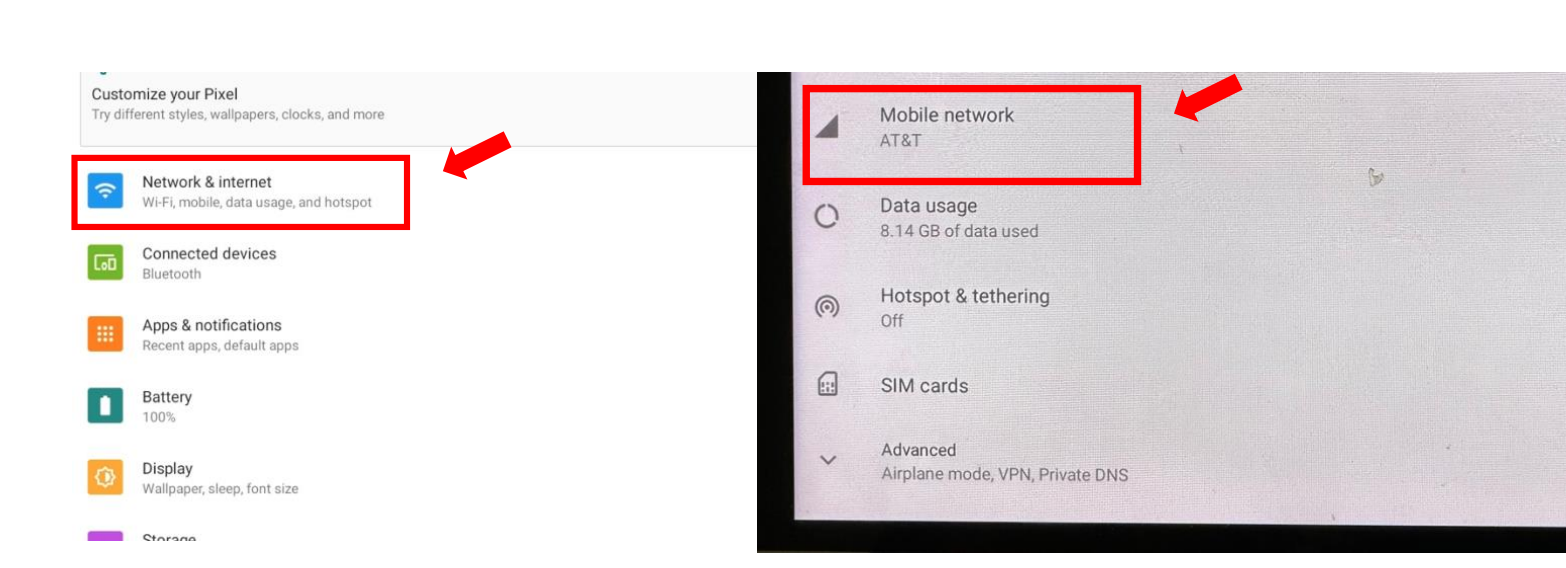
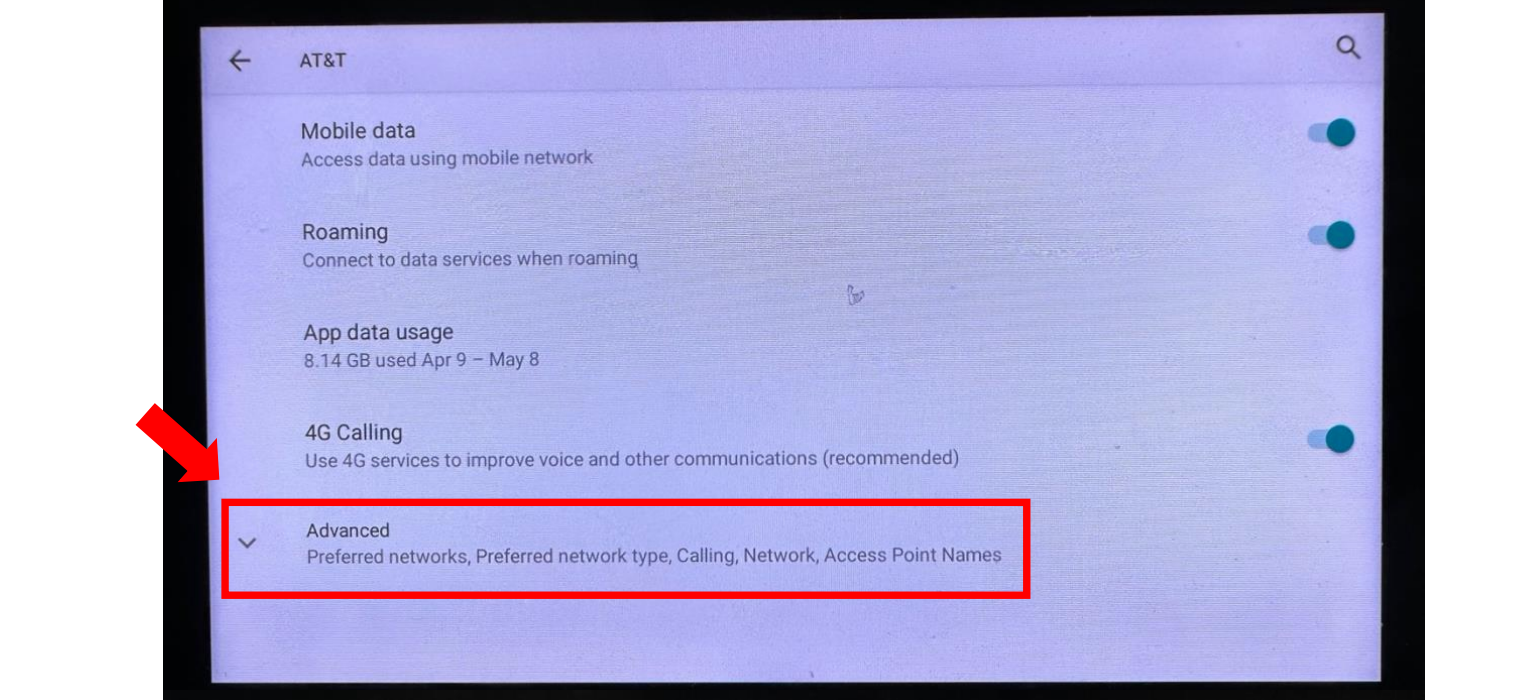
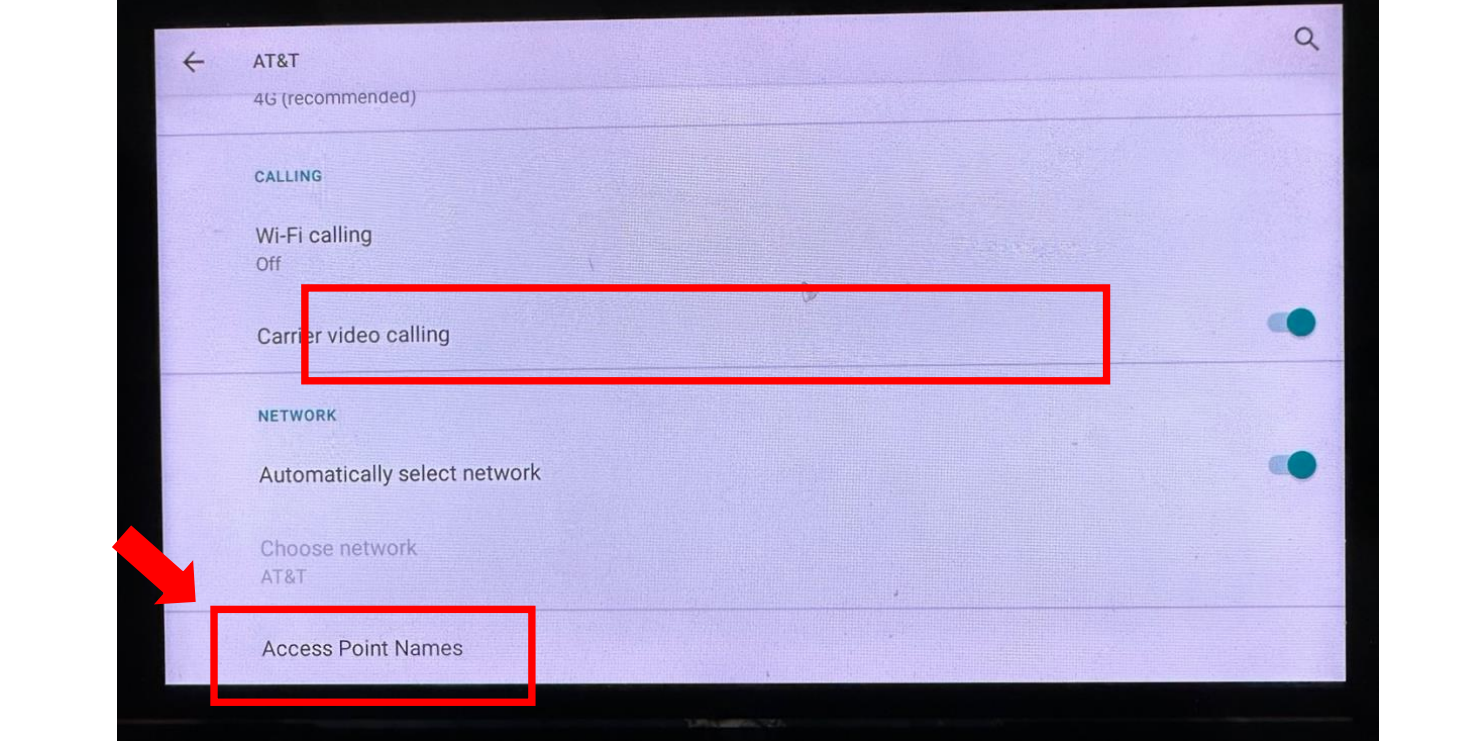
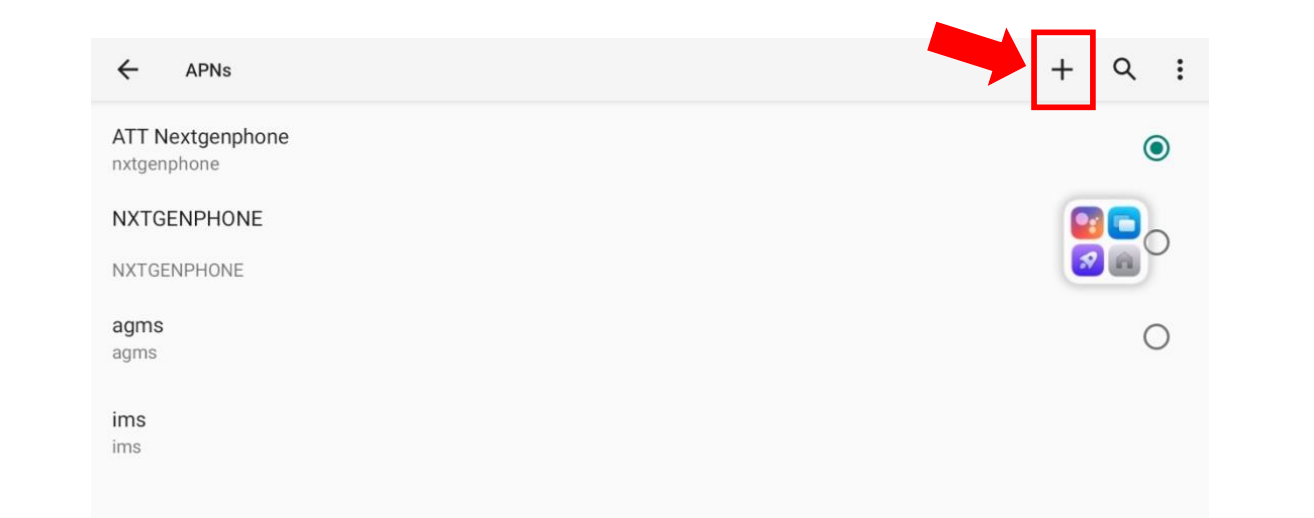
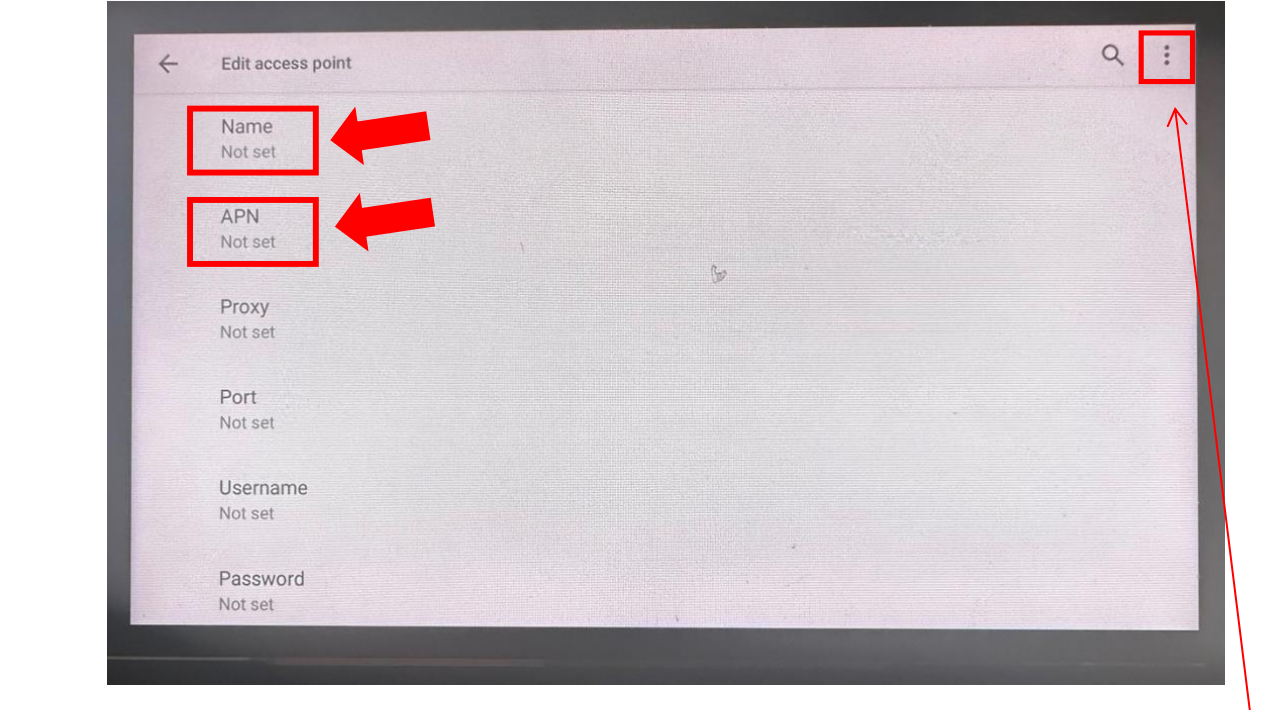
*Before you leave information APN page ->press the three buttons on the top right- > press save*
- Find your SIM carrier below and type in this information in the two fields NAME & APN. After you type in the info, Click the 3 dots at the top right corner -> SAVE AT&T:
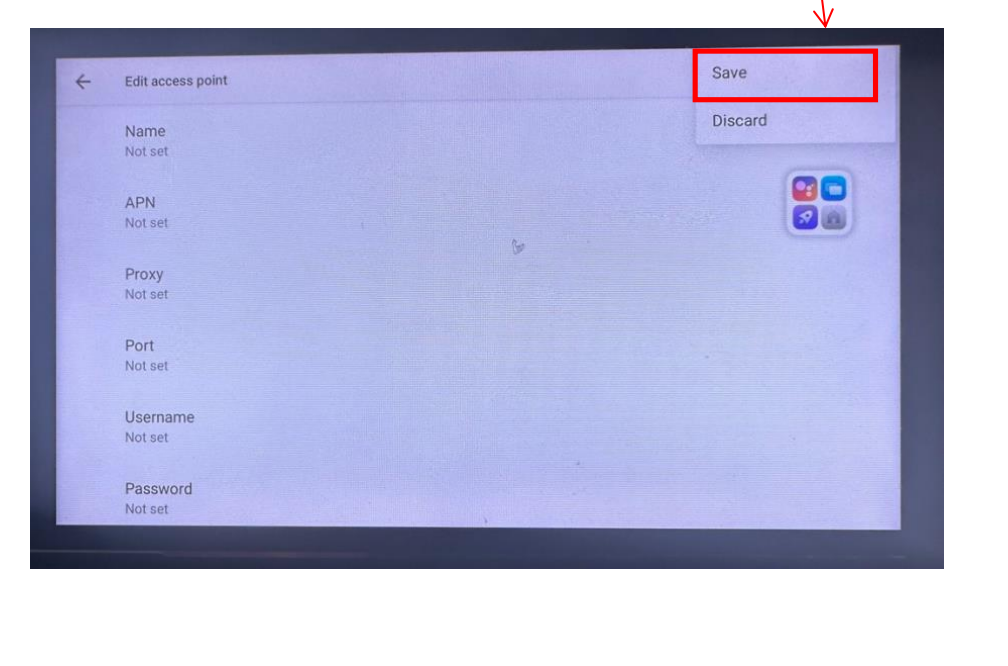
AT&T:
Name: NXTGENPHONE
APN: NXTGENPHONE
T-Mobile:
Name: T-Mobile
APN: fast.t-mobile.com or epc.tmobile.com (try the other one if one does not work for you)
Proxy: <Not set>
Port: <Not set>
Username: <Not set>
Password: <Not set>
Server: <Not set>
MMSC: http://mms.msg.eng.t-mobile.com/mms/wapenc
MMS proxy: <Not set>
MMS port: <Not set>
MMS protocol: WAP 2.0
MCC: 310
MNC: 260
Authentication Type: <Not set>
APN Type: default,supl,mms OR Internet+MMS
Default Android provides a text field to enter default,supl,mms.
Samsung provides an Internet+MMS radio button to select.
APN Protocol: IPv4/IPv6
APN roaming protocol: IPv4/IPv6 or IPv4 only when roaming internationally
Turn APN on/off: Grayed out unless there are multiple APNs
Bearer: Unspecified
Verizon:
Name: apn
APN: vzwinternet
Mint Mobile:
Mint APN Settings
Name – Mint
APN – Wholesale
Proxy – (leave blank)
Port – (leave blank)
Username – (leave blank)
Password – (leave blank)
Server – (leave blank)
MMSC – http://wholesale.mmsmvno.com/mms/wapenc
Multimedia Message Proxy – (leave blank)
Multimedia Message Port – 8080
MCC – (do not change default values)
MNC – (do not change default values)
Authentication Type – (leave blank)
APN Type – default,supl,mms,ia
APN Protocol – IPv4/IPv6
APN Roaming Protocol – IPv4/IPv6
MVNO type: GID
MVNO value: 756D