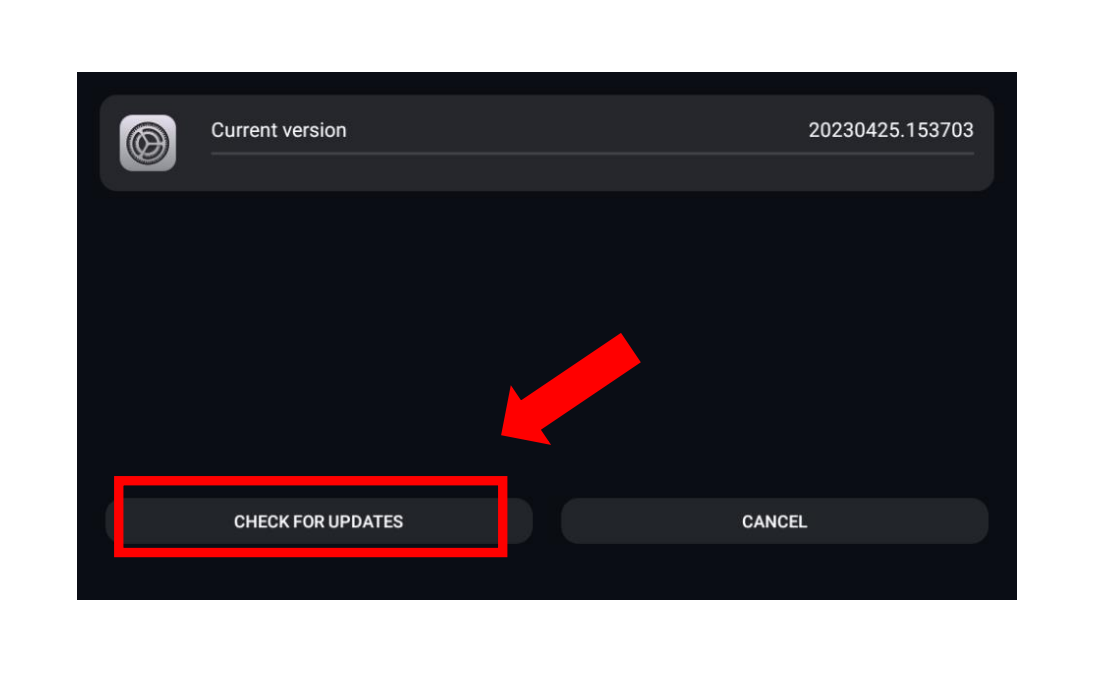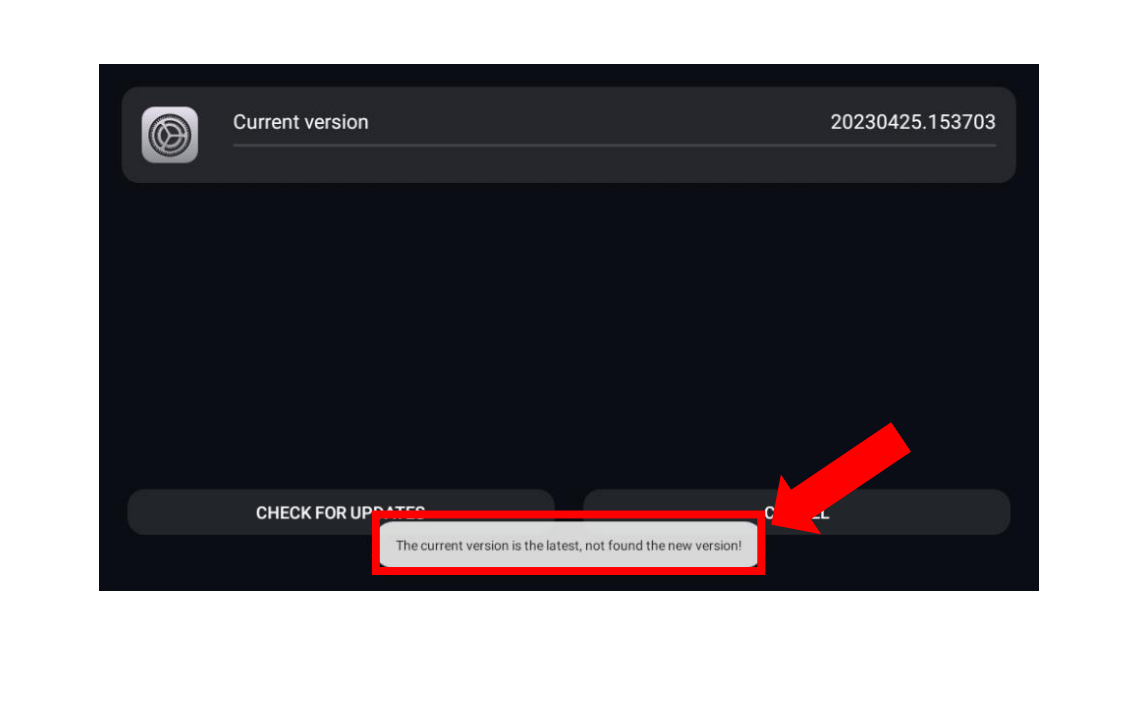How to Update SoftwareUpdated 2 years ago
Ensure your Magic Box 2.0 is running the latest software version, enabling you to benefit from enhanced performance with this simple guide.
- Locate the basic Settings App
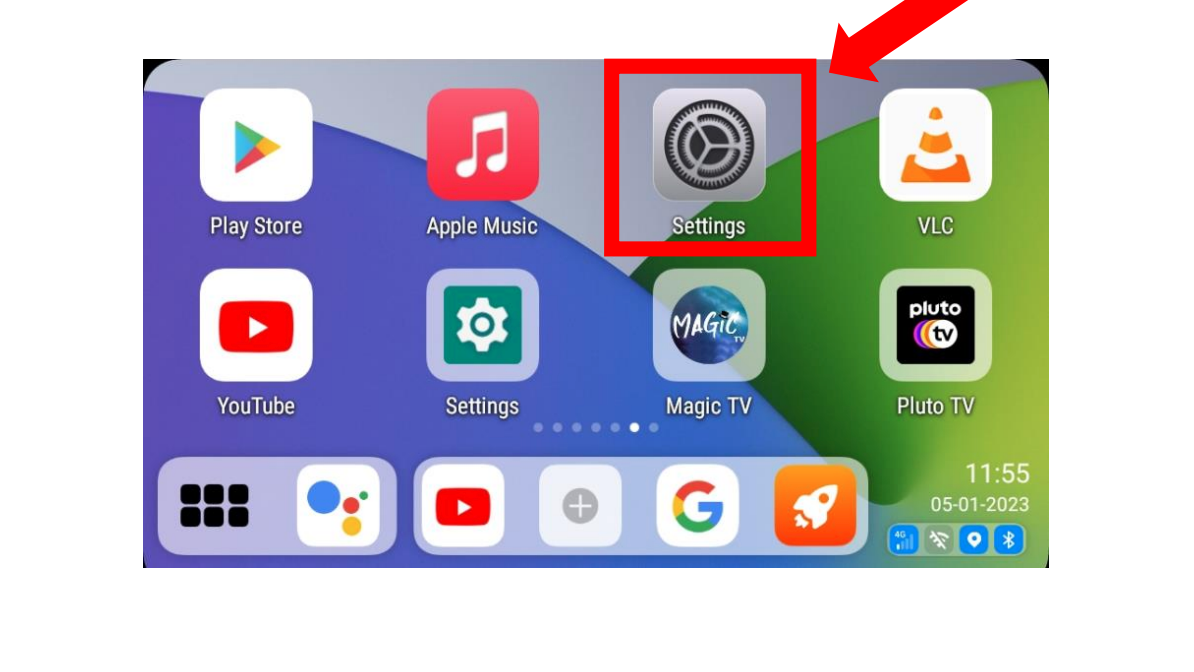
- Select the tab “System Settings” at the top.
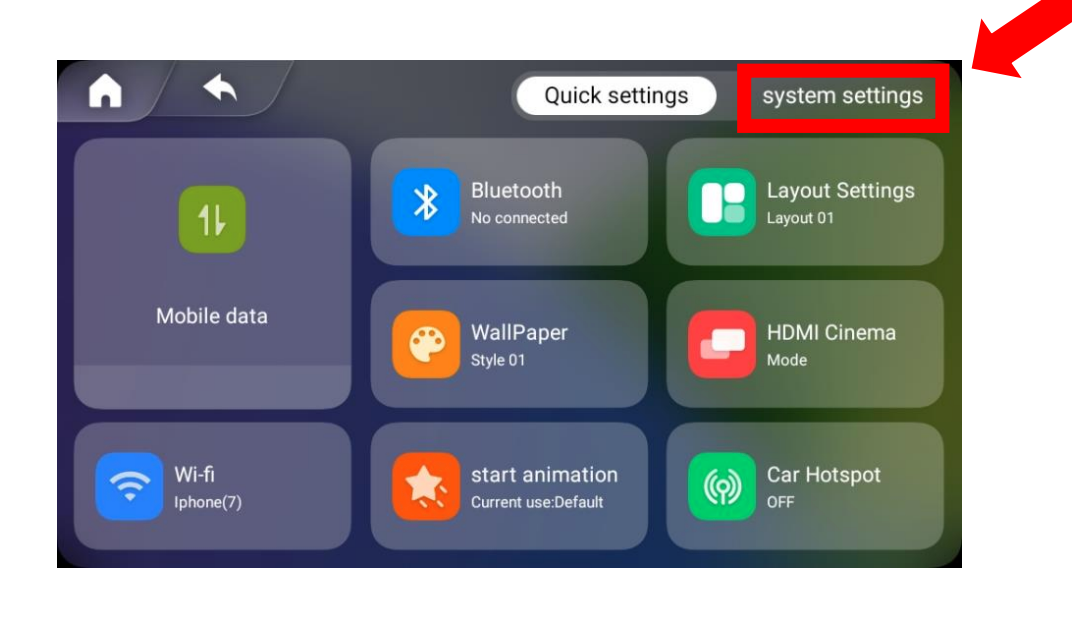
- Select “Version Information”
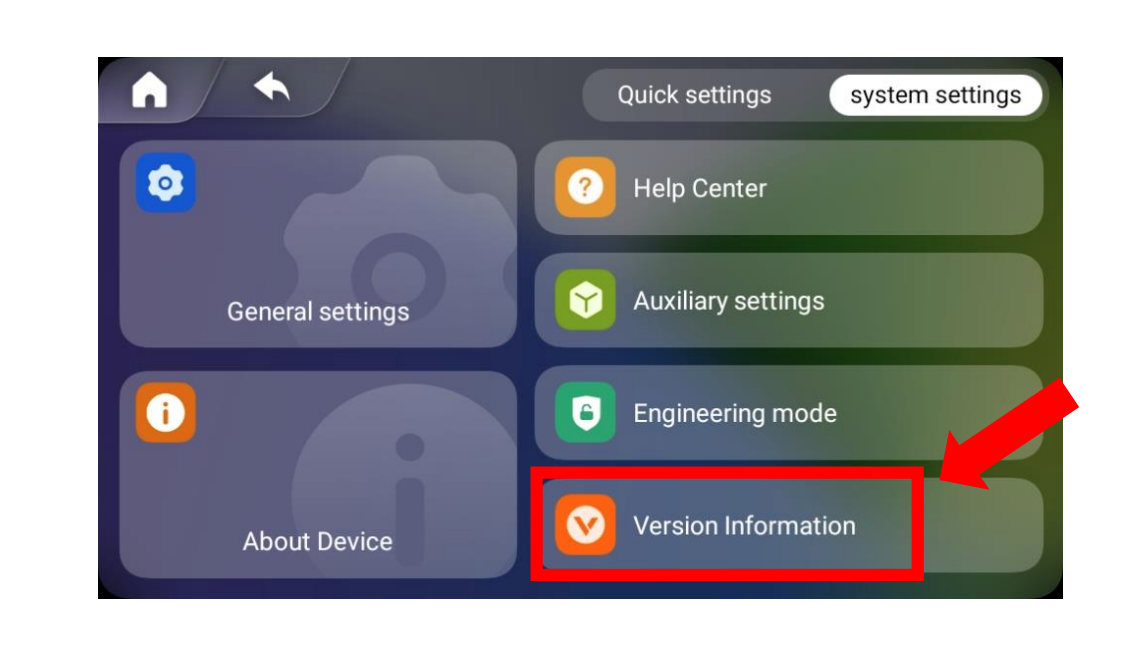
- Here you will see Current version and check for software updates at the bottom via online upgrade.
- When you click on “check For Updates” You will be brought to this page, Click Check for updates at the bottom of the page. If your software is up to date, you will get the following prompt, If your software needs to be updated, It will say “A new version is available, would you like to upgrade now”