How To Customize The Startup Animation?Updated 2 years ago
- You'll need a USB Flash Drive formatted FAT 32
- Find your desired animation video and trim it to 30 seconds with total file size less than 100MB
- With the Magic Box plugged in and fully loaded up on your vehicle, plug in the USB Flash Drive with your desired animation
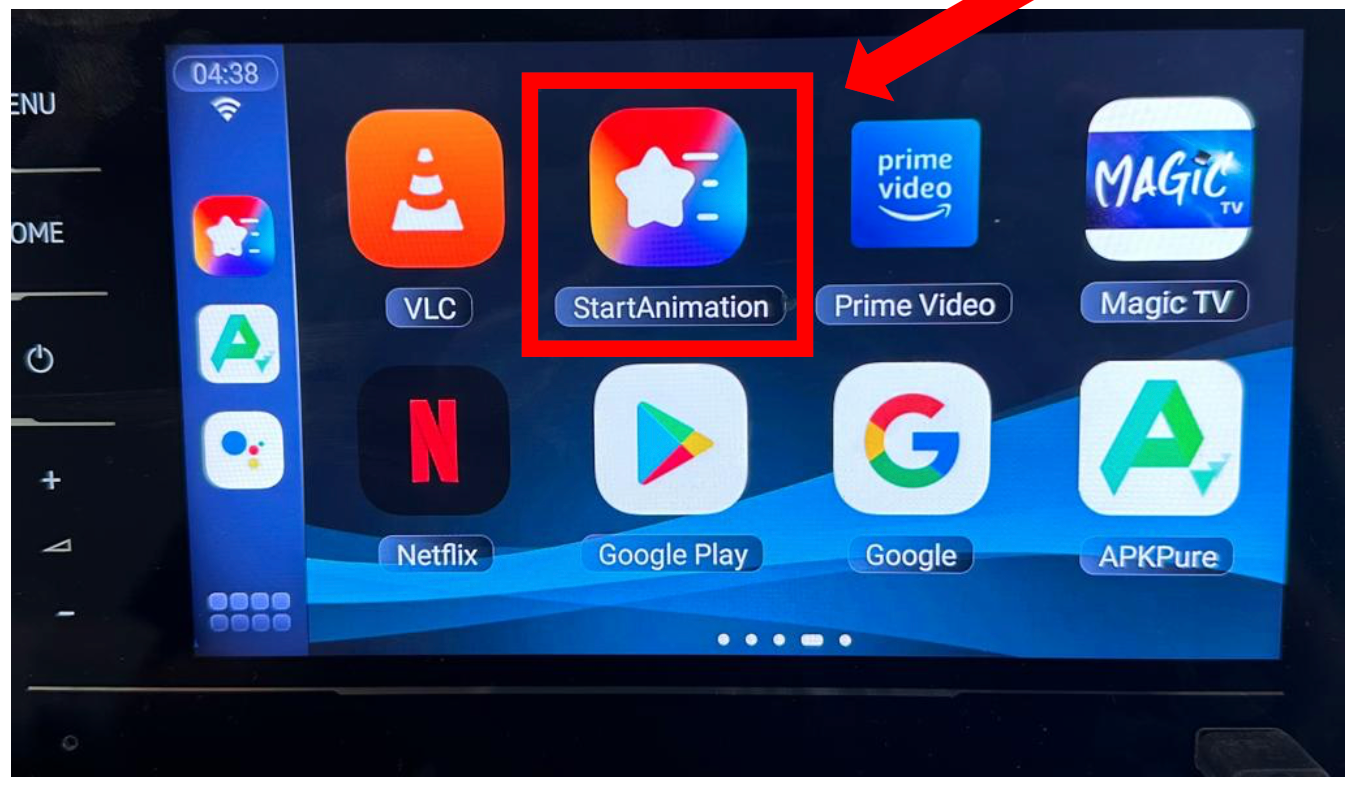
- Find the Start Animation app and tap into it
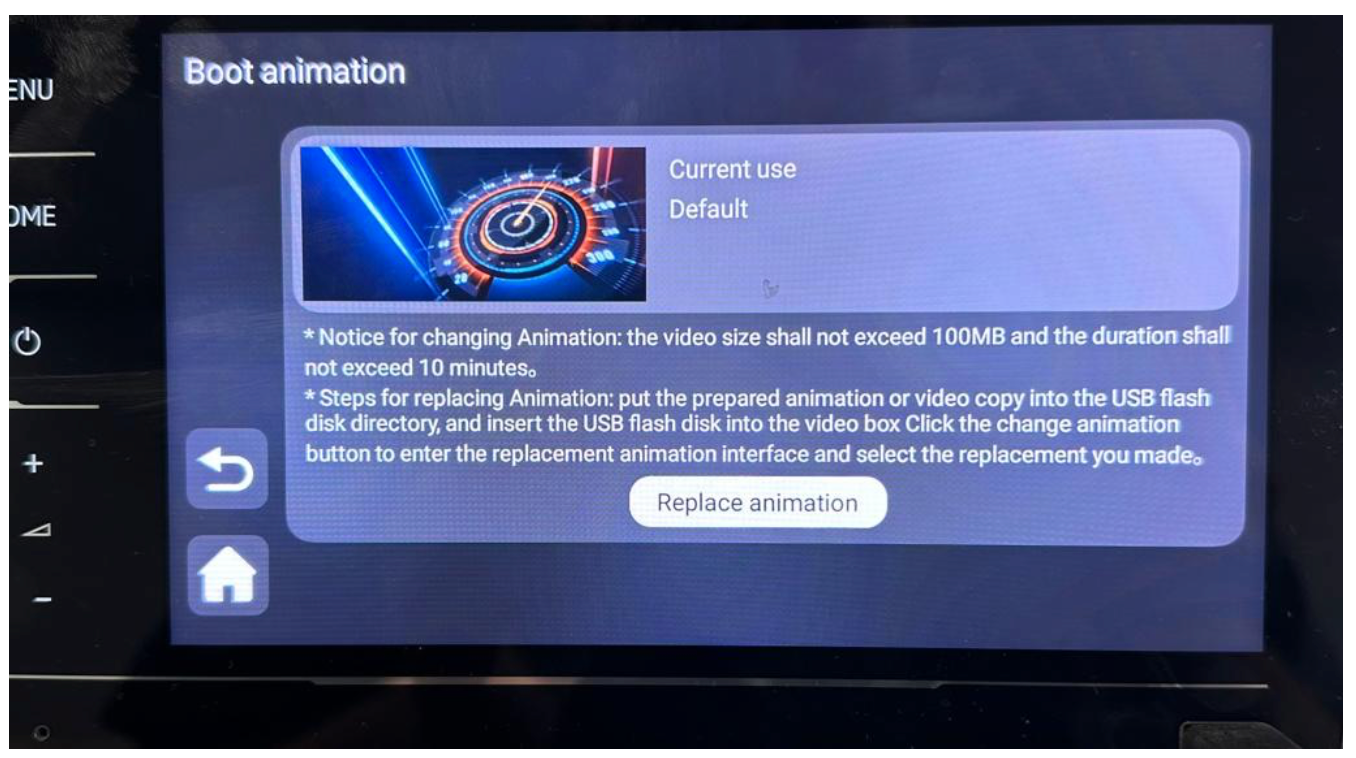
- Tap the Replace Animation button on this screen and select the desired file from the USB Flash Drive.