How to Remove/Clear Bluetooth Devices from The Magic LinkUpdated 2 years ago
Easily clear the pair list of devices on The Magic Link by following these three easy steps.
- With The Magic Link plugged into your vehicle you should see this screen:
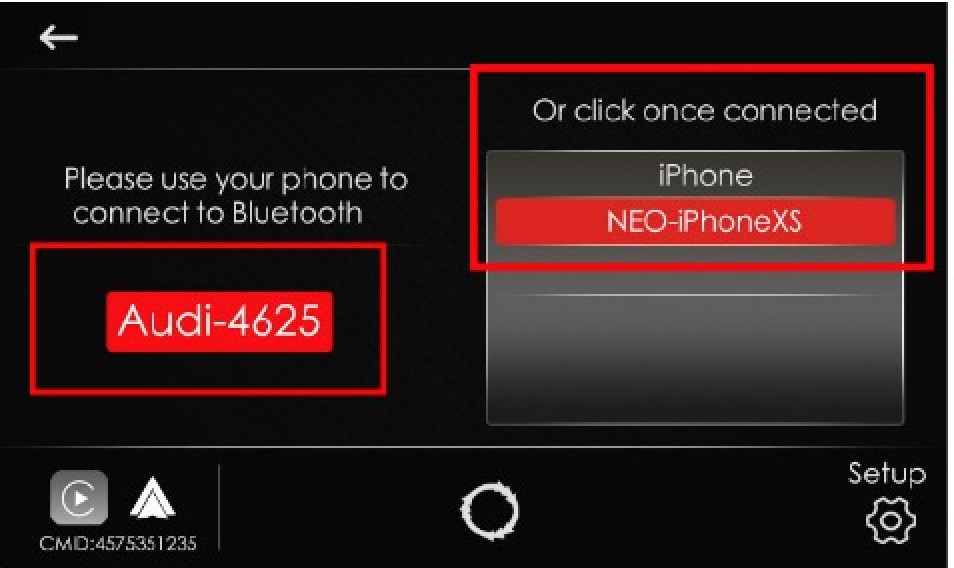
- Tap on the gear icon that says Setup to access the pair list
- Find the Clear Pair List and tap it to clear all paired devices.
Check the video below for a video walkthrough