How to Switch from Carplay to Magic Box 2.0Updated 2 years ago
Smoothly switch from using Carplay to enjoying the advanced features and capabilities of the Magic Box 2.0 in your vehicle with this simple guide.
- Once you are in wireless CarPlay, locate your “Vehicle” app name or an app that says “Android”, select this.
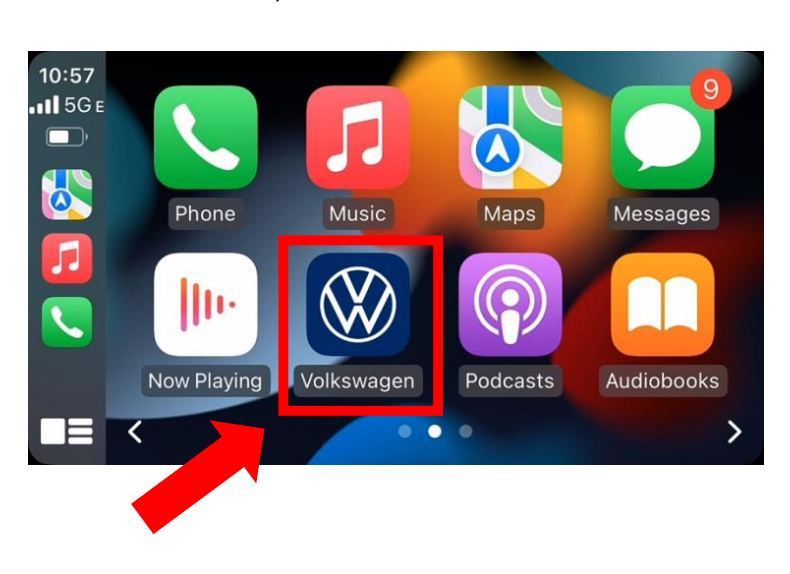
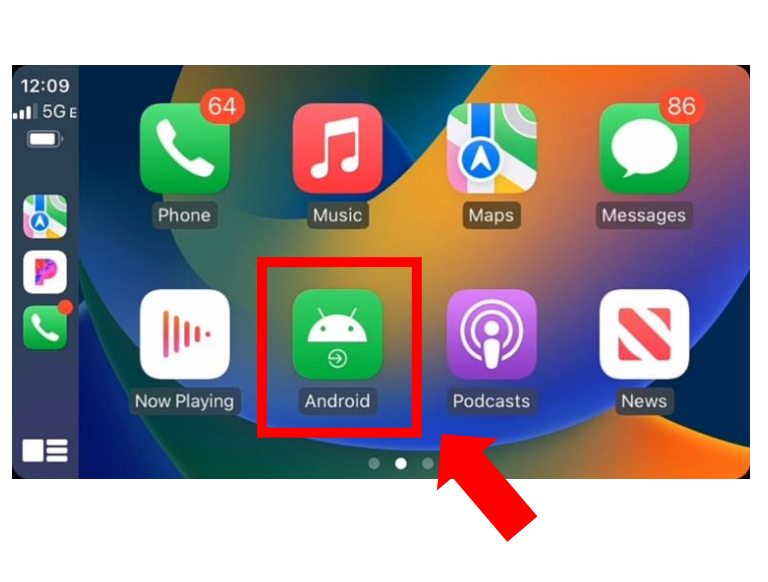
- You will notice that when you return from CarPlay, the WIFI has been disconnected (See bottom right-hand corner). This is simply due to technology, the way that Wireless CarPlay works is by transferring image through a WIFI network source and for this reason you will be disconnected from WIFI/Internet. If you have a SIM card mobile/tablet plan you will never be disconnected.
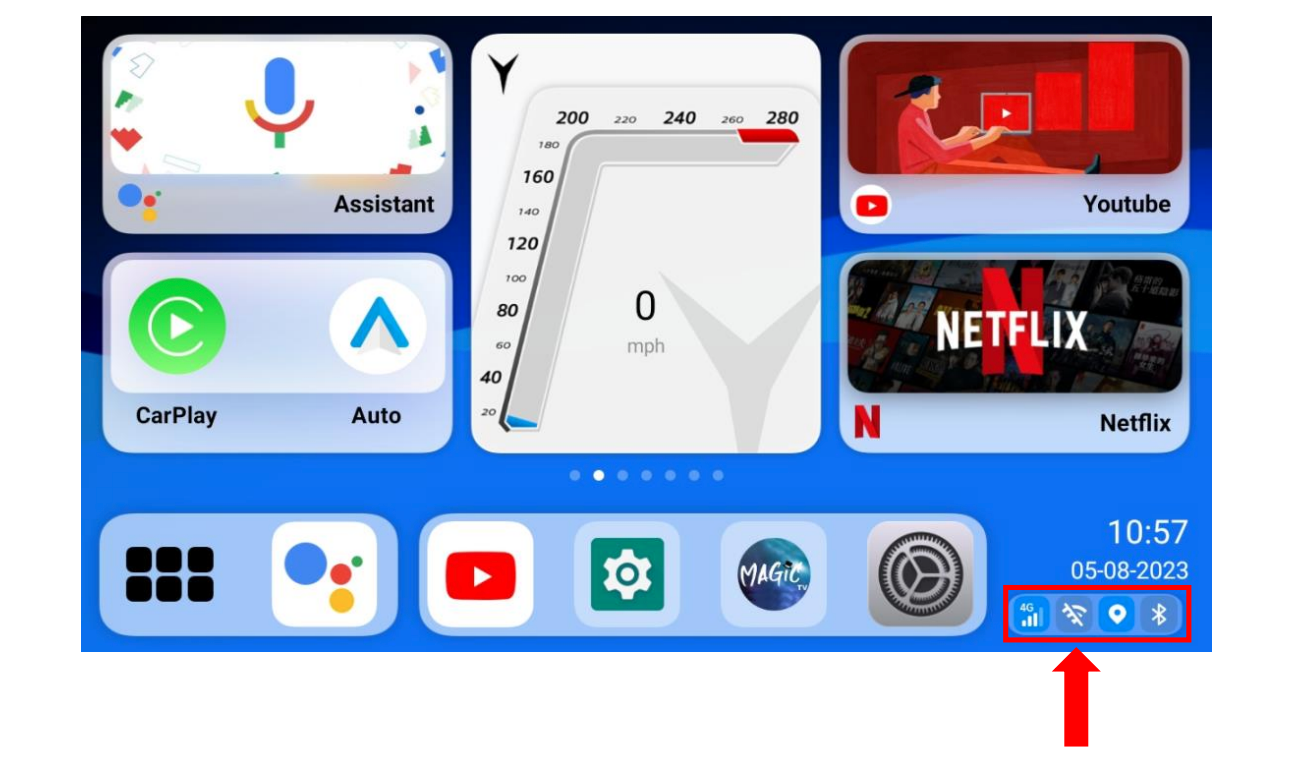
- To quickly re-connect to WIFI, click on the WIFI shortcut menu in the bottom right-hand corner. Click on WIFI one time
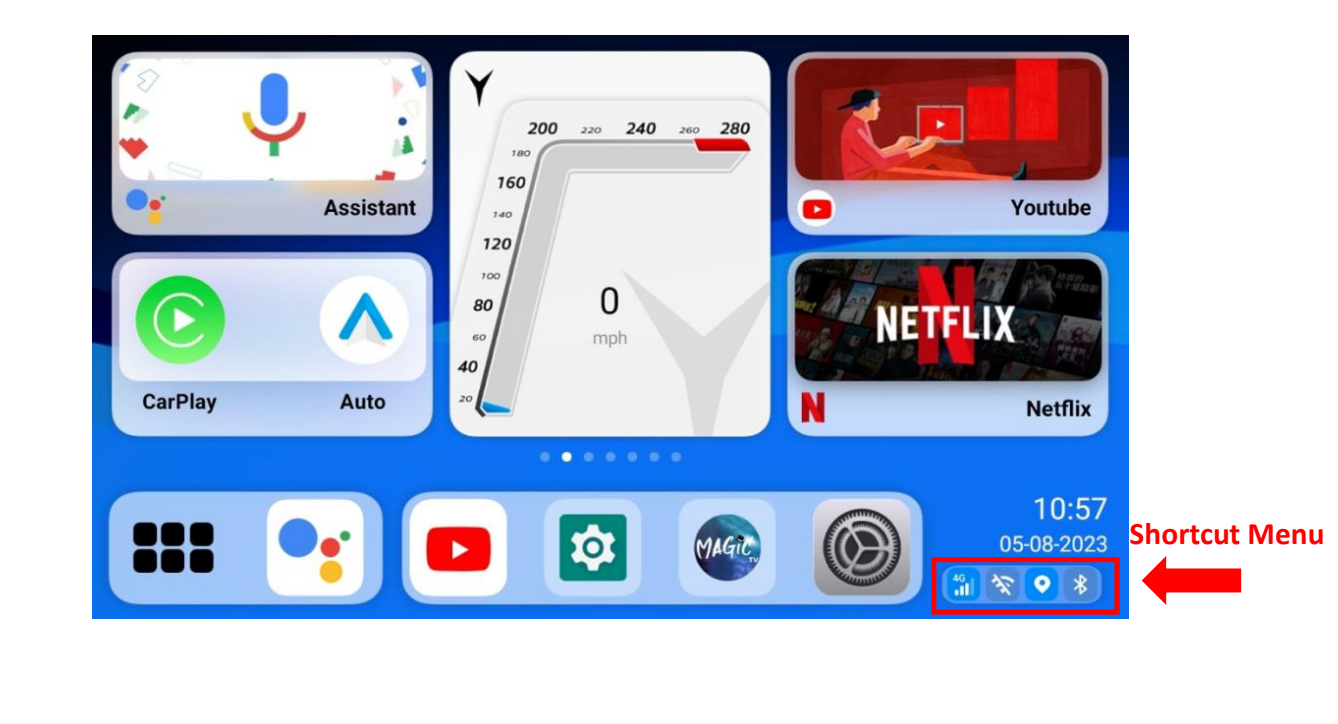
- Click -> WIFI
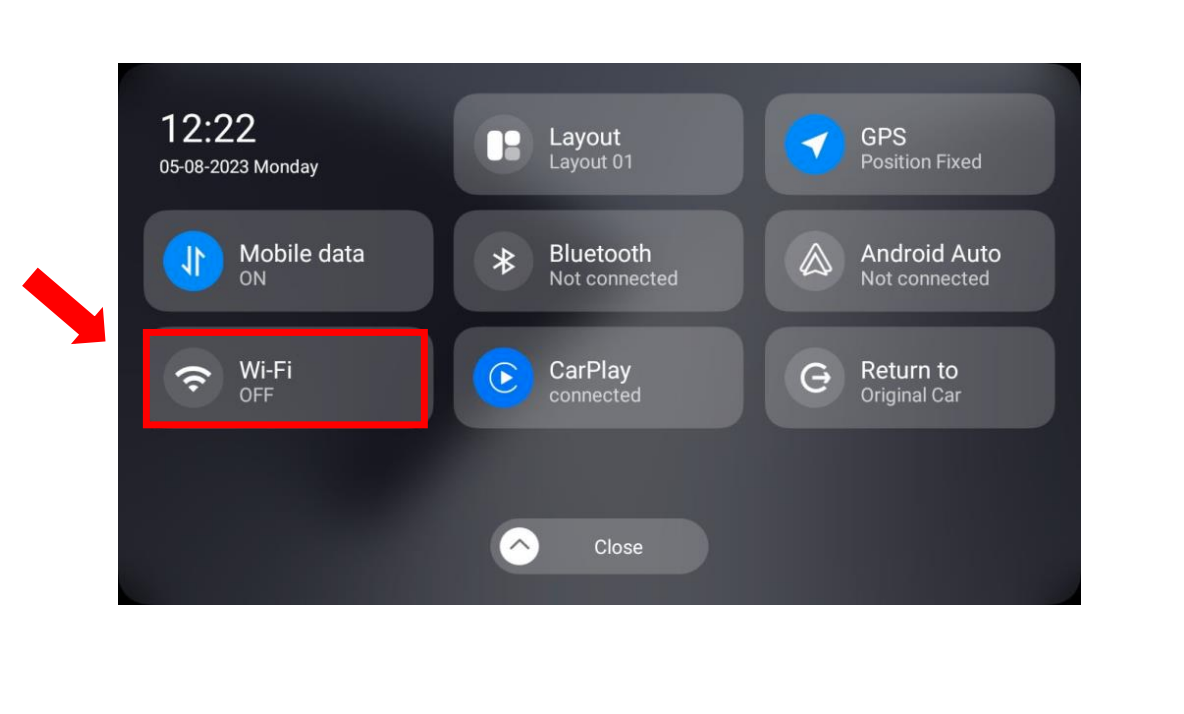
- Swipe down on your phone screen to pull up the menu.
- Hold/Long Click on the WIFI section to pull up the detailed menu.
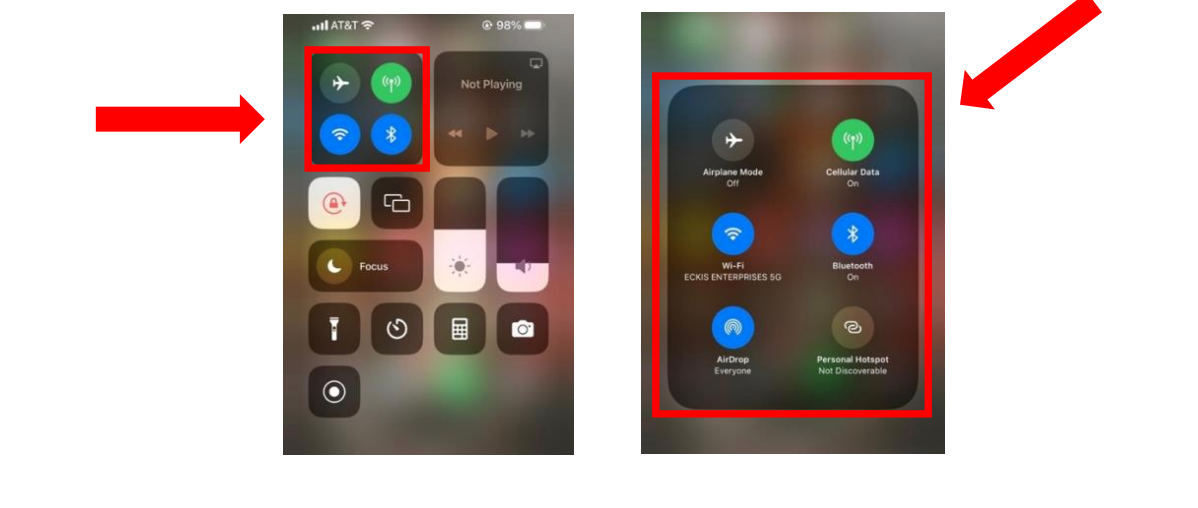
- In the bottom right-hand corner you will see “personal hotspot”, Select Personal Hotspot and make sure it is enabled. Leave this page open until connection is successful.
