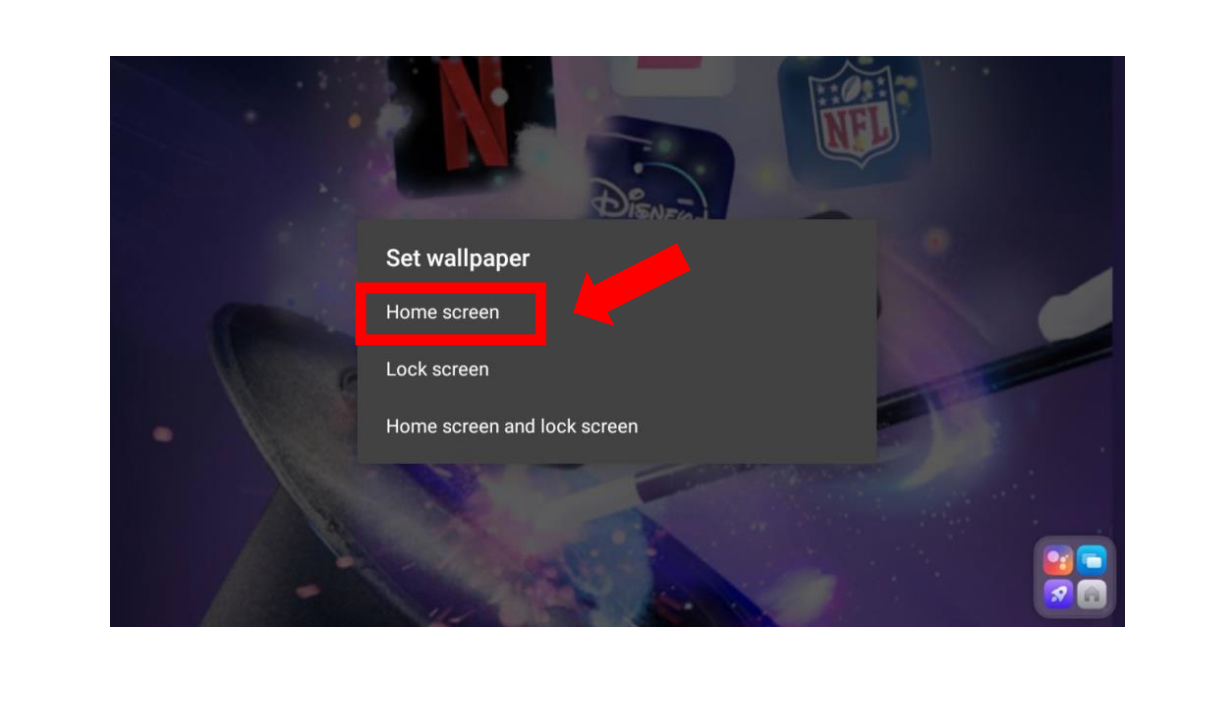How to Switch Your WallpaperUpdated 2 years ago
Customize your Magic Box 2.0's appearance by changing the wallpaper on your home screen.
- Select the Detailed Settings App
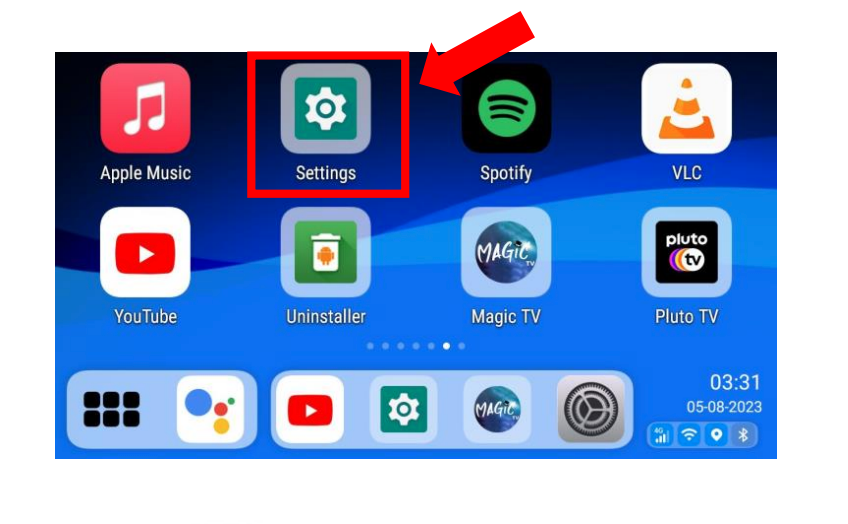
- Select Display
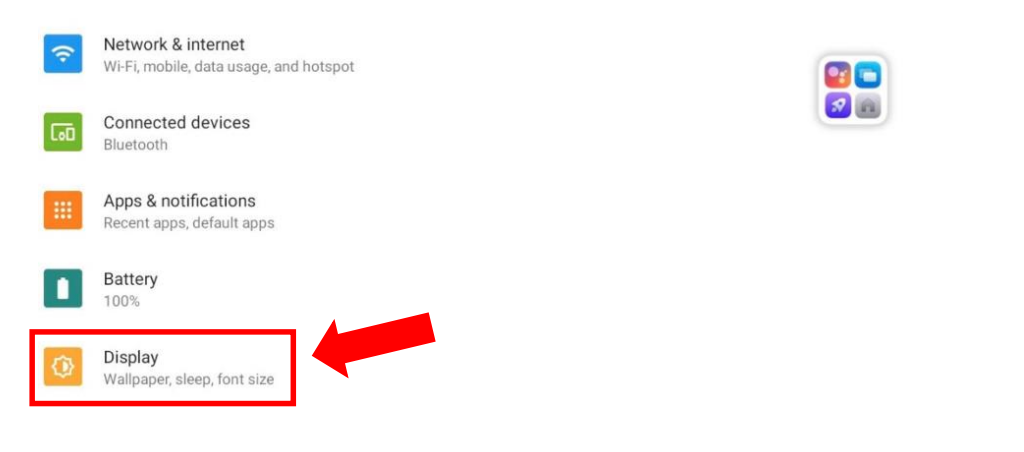
- Select Wallpaper
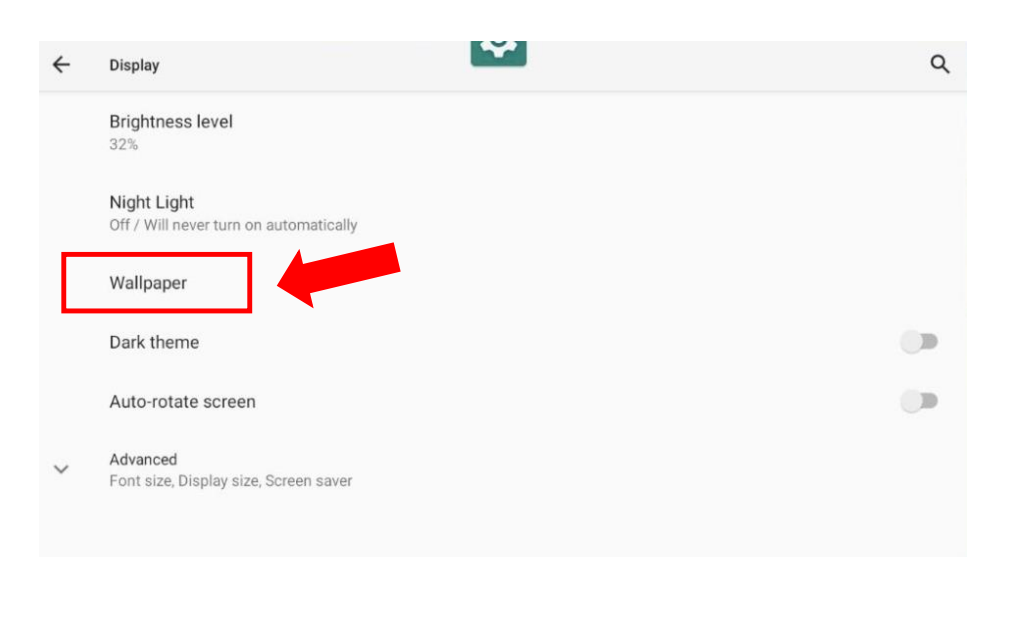
- Select Wallpapers
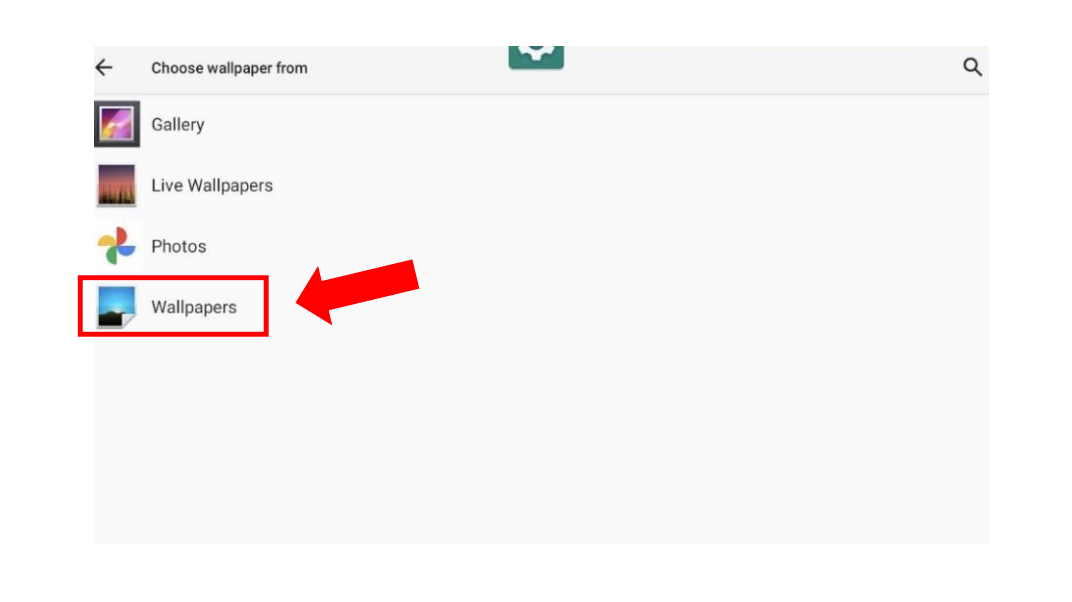
- Select my photos at the bottom.
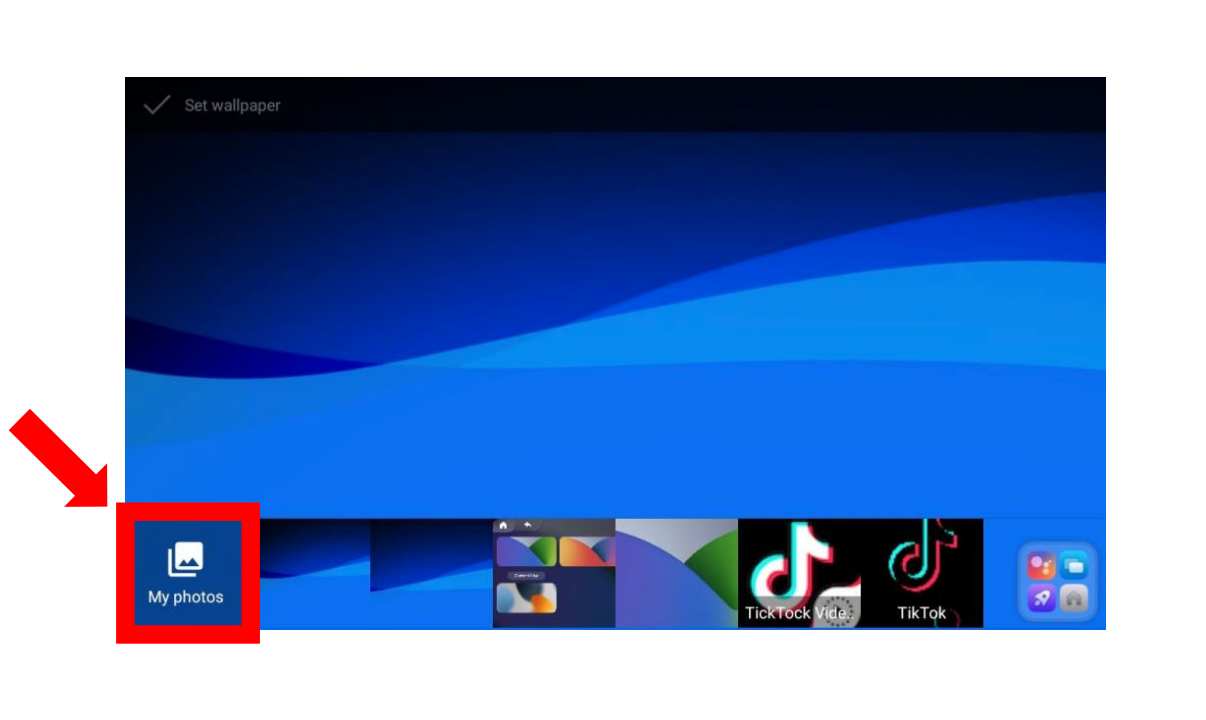
- Select Set Wallpaper at the top.
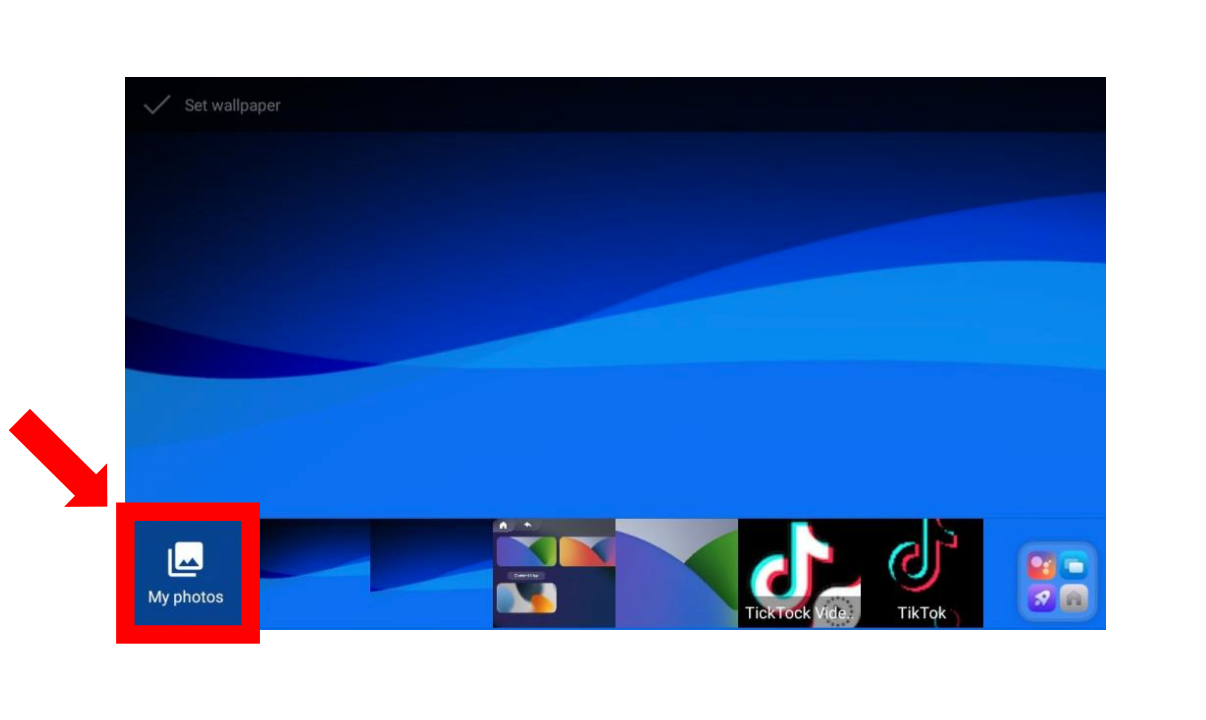
- Select Home Screen.